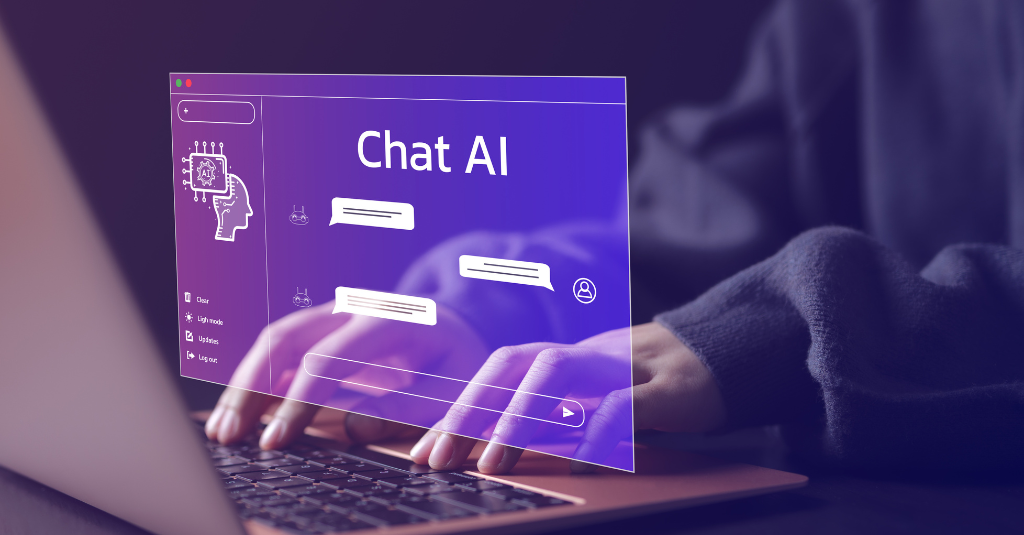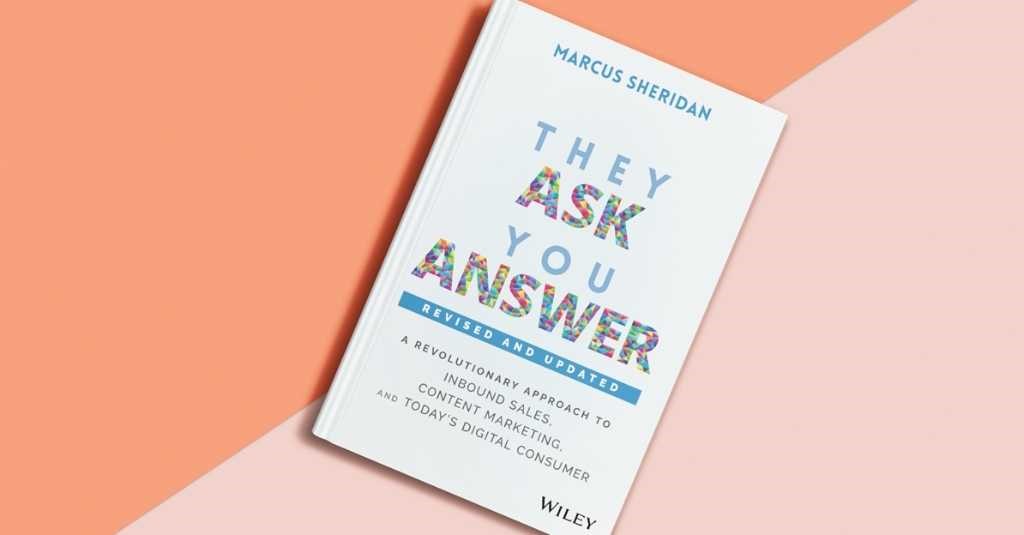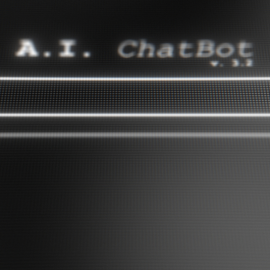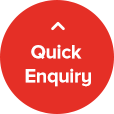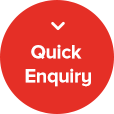Ever feel like there aren’t enough hours in a day? The inbox never stops, tasks keep piling up, and the constant juggling act leaves you questioning, “Is there a better way?” Well, if you’ve heard about ChatGPT, you’ve probably been told that it can help you save time.
And so you start to use ChatGPT, hoping that it will save you time.
You use it to write your blog articles, review content, and craft emails.
Unfortunately, like many others, you probably find that ChatGPT just can’t give you the exact outcome you’re looking for.
This is probably because you aren’t using the most effective prompts to get you the desired outcome. If that’s the case, you can literally use ChatGPT to help you develop prompts from scratch.
Read: How to Create Prompts from Scratch in ChatGPT
Using better prompts is a start. But to truly get the most out of ChatGPT and save you hours every week, there’s another option – building a custom ChatGPT bot.
Best part? It only takes ten minutes, but can save you hours… every single week.
We’ve been using AI for a while now, and now we’re coaching businesses on how to do the same to save time and create efficiencies in their business. In this article, you’ll learn exactly how to use ChatGPT to save yourself hours every week.
What Does Creating a Custom ChatGPT Even Mean?
Imagine having an intelligent assistant that you can ask for help with pretty much any tasks you require. That’s the power of ChatGPT… if you use effective prompts.
On the other hand, a Custom ChatGPT bot is like having a specialist ready to do a specific task for you whenever you call upon them. On top of this, it’s like having a specialist that responds to you and completes a task in the exact way you want it to.
For example, when you ask a content specialist to review a blog article, they might decide to focus on storytelling and grammar in their review. Once you receive the review, it’s extremely helpful and you’re happy with it. However, perhaps you wanted the specialist to focus more on the structure of the article in the review, or on ensuring a conversational tone is used throughout.
You could have briefed the specialist on this, of course. But imagine having them do all of these things, just as you want, without having to brief them every time.
That’s the power of a Custom ChatGPT.
It gives you the power of a specialist who can follow a specific set of instructions and act according to that manner every time you interact with it. In other words, if you build a Custom ChatGPT bot for content reviewing, you can determine exactly how your bot will review content, what it will look out for, how it will provide feedback and in what format, and more.
Now imagine being able to do this for any task in your business.
Imagine how much time you could save.
A Custom ChatGPT Bot is tailored to your workflow, your tasks and your goals. That’s what makes it special.
Now, you might be wondering, “Can I really do this? Am I tech-savvy enough?”
As it turns out, you can do this within 10 minutes, and you don’t need to be tech savvy. Let’s dive into the how.
How to Create a Custom ChatGPT Bot?
Before you get started, there is one pre-requisite – you need to be subscribed to the paid plan of ChatGPT-4.
Now with that said, there are two methods you can choose to create a ChatGPT Bot:
- Chat Mode
- Configure Mode
Let’s look at both approaches.
Chat Mode
1. Go to Explore ChatGPT
On the left panel, click on ‘Explore GPTs.’

2. Click on ‘+Create’
Click on the ‘+Create’ button in the top right.

3. Click ‘Create’ for create mode, or ‘Configure’ for configure mode
Create mode allows you to build your ChatGPT by answering questions in a chat format, while configure mode asks you to input information into fields to get your desired results. The Create mode is more intuitive because it asks you specific questions and helps prompt you to give the information it needs, while the Configure mode feels more manual.


4. Here’s what Using Create mode looks like
Here’s an example of what using Create mode to build a ChatGPT specifically for content reviews might look like:




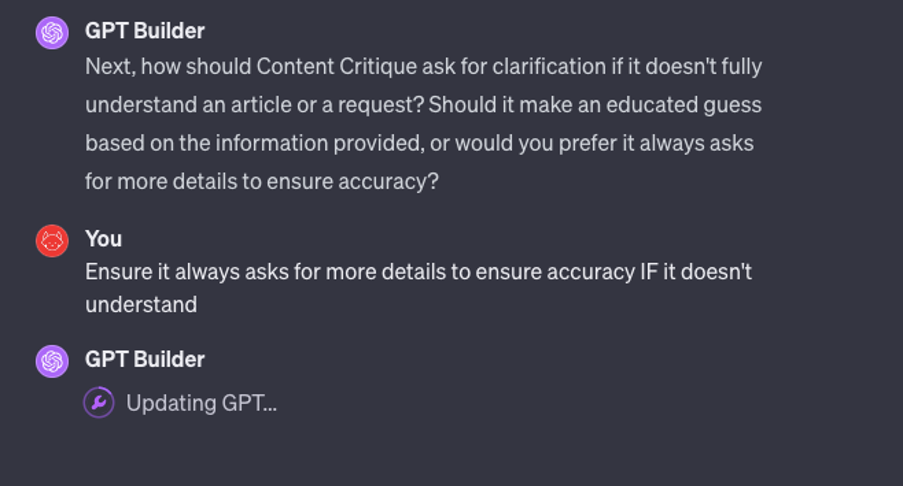
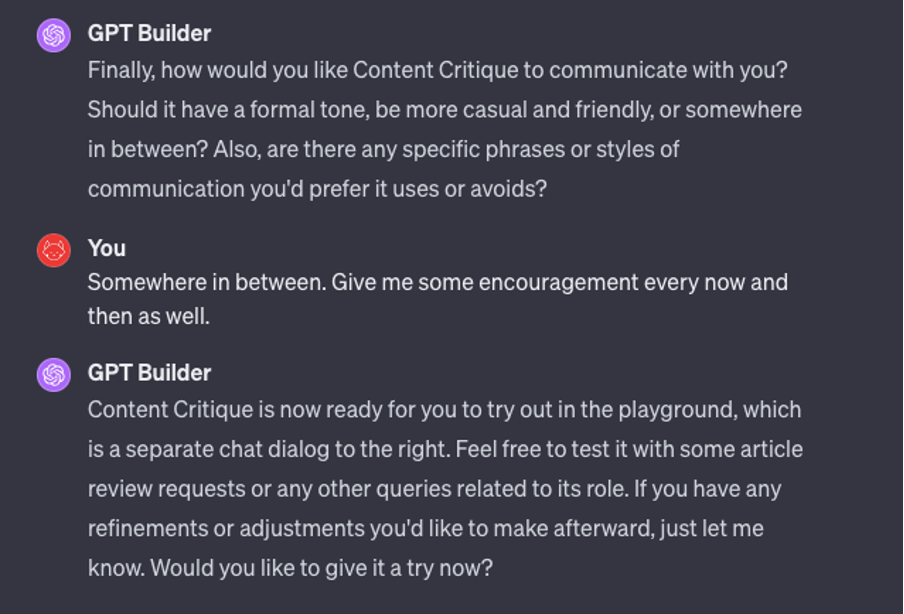
5. Here’s what Configure mode looks like
Here’s an example of what Configure mode might look like when building a GPT for content reviews:


One of the coolest parts of using the Configure mode is the ability to use Schema to customise your GPT.
Schema is essentially a type of code that adds context to other types of code. The OpenAPI schema provides a clear and structured specification of an API’s behaviour, including the format of the requests and responses. By using OpenAPI schema, you can ensure that your ChatGPT responses always meet specific guidelines or constraints. To put it simply, schema is just a type of code that helps you do more with ChatGPT.
In other words, the API Schema allows you to add capabilities to your GPT so that it can take actions outside of its own model.
For example, if you wanted to integrate SEO tools with your custom GPT and get your GPT to take an action based on this, it would be possible with schema.
When you click on ‘Create new action’ (as seen in the above image) you will be taken to a page that looks like this:

Here, you can enter your schema as needed. If you’re unsure on how to develop this in the first place, you can click on the ‘Get Help from ActionsGPT’ button, and it will take you to a GPT chat designed to help users build schema for specifically this purpose.
All in all, the Create mode is more user friendly and easier to create your custom GPT, while the Configure mode offers more options around what’s possible to achieve with your custom GPT.
6. Once complete, access your GPT
Once you’ve completed your GPT, it’ll show up in the top left panel with the name you chose for it. Whenever you want to access this custom GPT, you can click on that name and start a chat with it.

So, What’s Next?
If you’re using ChatGPT but not getting the desired results you want, creating your very own custom GPTs for specific task areas may just be the gamechanger you’re looking for.
However, another way to supercharge your GPT and AI journey is to combine ChatGPT with compatible plugins. In particular, combining ChatGPT with the best ChatGPT SEO plugins is an approach we’ve found to be extremely useful.