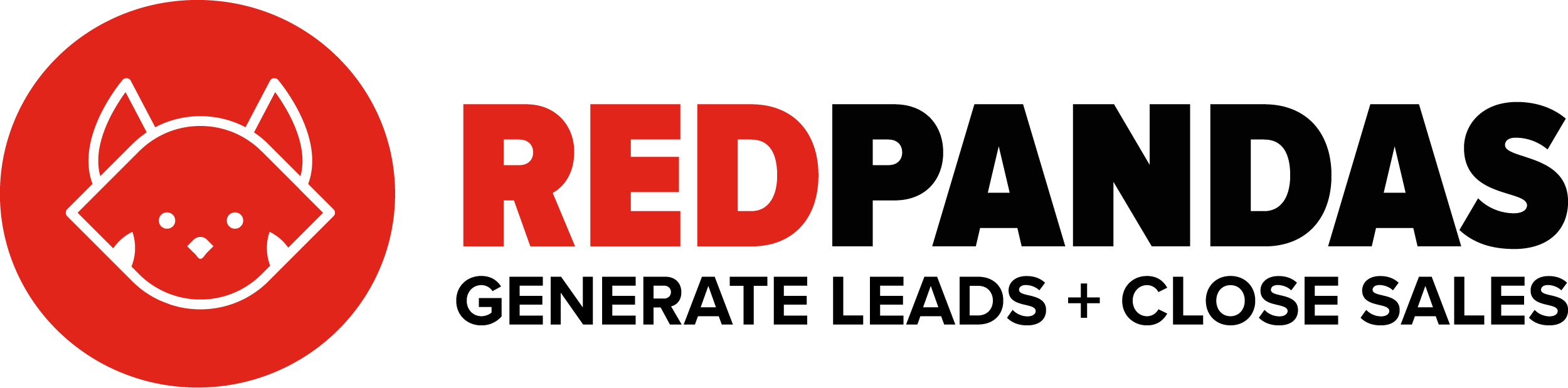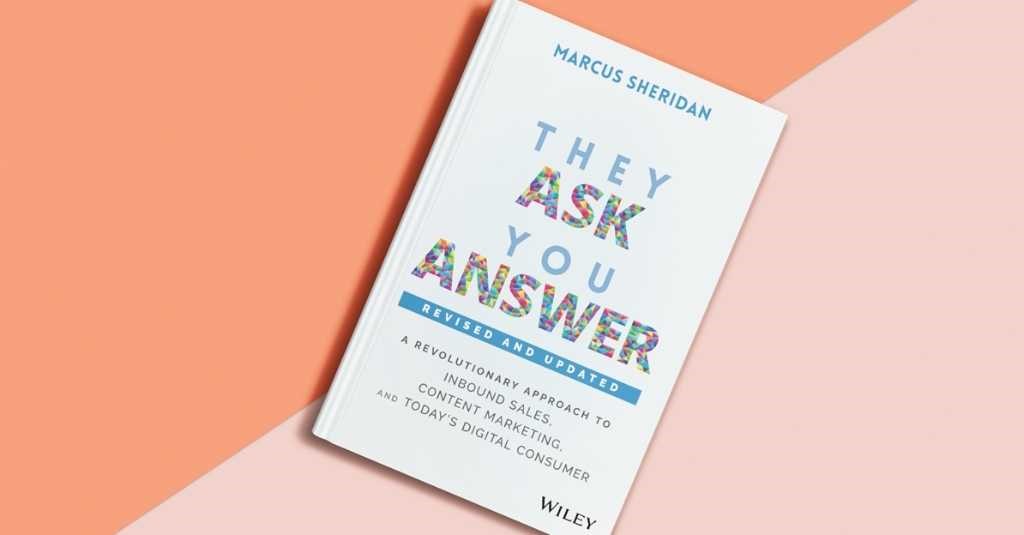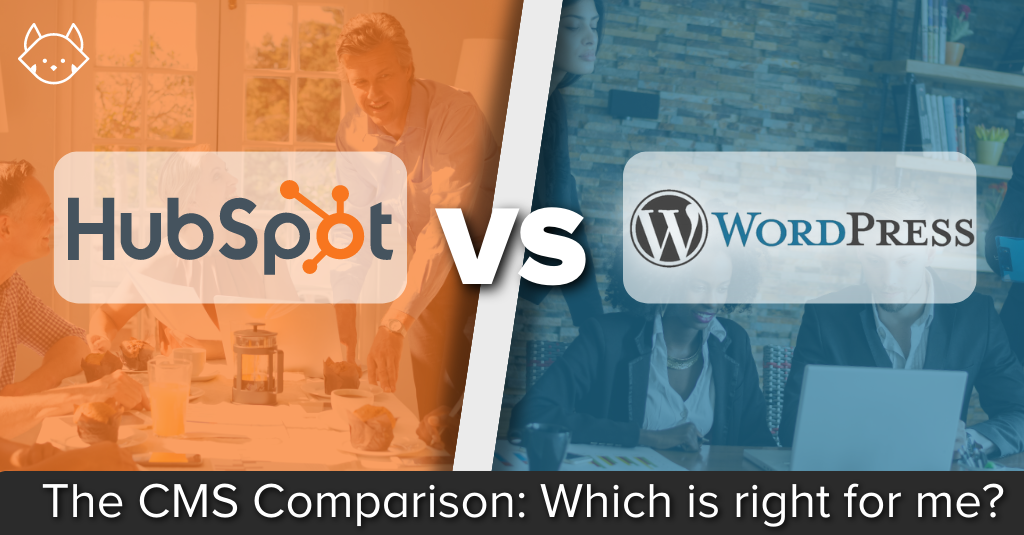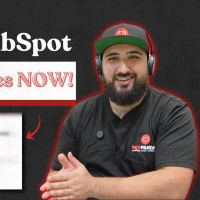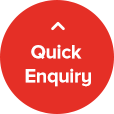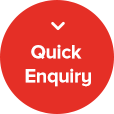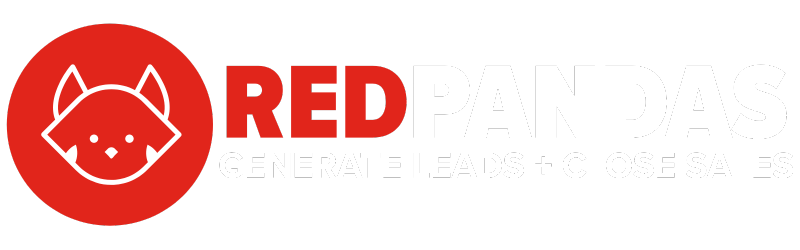Do you feel like you’re not making the most of your HubSpot subscription? With so many features and tools available, it’s easy to overlook some that could be game-changers for your business. In this article, we’ll highlight five HubSpot features that you may not be using yet, but should be. From streamlining your sales process to improving lead generation, these features can help you maximise the value of your HubSpot investment and take your marketing and sales efforts to the next level. Let’s dive in.
- What is HubSpot?
- HubSpot Feature #1: Updating Deal Stage Properties
- HubSpot Feature #2: Contact, Deal and Company Views in HubSpot
- HubSpot Feature #3: Sending SMS Messages in Workflows and Directly to Contact Records
- HubSpot Feature #4: Meetings Tool for Marketing Lead Generation
- HubSpot Feature #5: A/B Testing Landing Pages and Emails in HubSpot
Before you read on, you’re going to want to make sure you have the right subscription level on HubSpot, because if you don’t you won’t be able to utilise these features.
Here’s what each feature requires:
- HubSpot Feature #1 requires Sales Pro or higher
- HubSpot Feature #2 requires subscription to all levels of HubSpot Marketing and Sales
- HubSpot Feature #3 requires Marketing and Sales Pro plus a subscription with Message Media
- HubSpot Feature #4 requires subscription to all levels of HubSpot Marketing and Sales
- HubSpot Feature #5 requires a subscription to HubSpot Marketing Pro
Learn more about HubSpot Subscriptions and pricing.
What is HubSpot?
HubSpot is an all-in-one Marketing, Sales and CRM powerhouse for your organisation’s activities.
HubSpot Feature #1: Updating Deal Stage Properties
Updating Deal Stage properties is simply choosing certain deal properties to pop up when a deal is moved into a stage.
One of the most important features of HubSpot is its ability to track deals and manage the sales pipeline. However, many users overlook the importance of updating deal stage properties in HubSpot.
When a lead or prospect enters the sales pipeline, they are assigned a deal in HubSpot. Each deal has a stage associated with it based on where the deal exists in the sales pipeline. For example, if a deal has just begun, it might exist in the “Initial Contact” deal stage, whereas a deal that is accepted and finalised might exist in the “Closed Won” deal stage. It’s important to update the deal stage in HubSpot to reflect the current status of the deal.
However, as deals progress and move through stages, you might want to have certain knowledge on different parts of the deal. For example, when your sales rep moves a deal from “Initial contact” stage to “Appointment Scheduled” stage, you might want to be able to view the following data:
- When the appointment is scheduled for
- The next activity that the sales rep plans on doing in relation to this deal (i.e. the next email, call etc.)
In this example, having visibility of this type of data allows you to:
- Get a clear picture of the state of the deal and when the deal is likely to move to the next stage by knowing when the appointment is scheduled.
- Ensure that the sales rep has a plan of action to get the prospect on the next call. By knowing the next activity, you can see whether or not the sales rep is planning on engaging the prospect before the next appointment.
Clearly, having visibility of information on the deal as a deal is moved through the sales cycle can have a range of benefits for yourself and your sales rep, which places this feature at the top of our list.
While HubSpot has a range of default deal stage properties that you can use for this, you can also create custom deal stage properties in HubSpot. With unlimited customisation, you can pretty much achieve whatever you want here.
How do you update deal stage properties in HubSpot?
HubSpot Feature #2: Contact, Deal and Company Views in HubSpot
Contact, Deal and Company Views is simply applying filters to your contact, deal or company lists in HubSpot and saving those filters for future viewing.
In HubSpot, you’re able to see a list of all of your contacts, deals or companies, all in separate views.
Here’s how you can access those views.

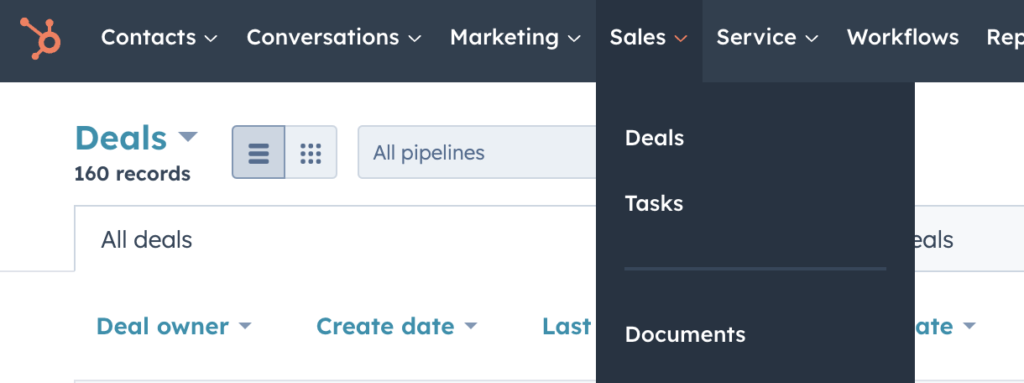
The feature that most HubSpot users miss out on here is the use of saved filters. If you go into any one of these three areas, let’s say ‘Contacts’ for example, you can see a list of all of your contacts. However, you might want to filter this list to only see your Marketing Qualified Contacts. You might want to do this for several reasons, including (but not limited to):
- You want to find out how many contacts in your database are actually qualified and ready to market to
- Your marketing team might want to publish a newsletter, but you want to find out if it’s worth doing that (if you have little to no marketing qualified contacts, then a newsletter isn’t a worthy endeavour).
You could apply a bunch of other filter types to view specific types of contacts for a range of different reasons – what we’ve looked at above is just one very specific example.
What most HubSpot users don’t know is that when you view your Contact list with the applied filters, you can actually save this view for future viewing without having to reapply the filter. You can do the same thing with Deals and Companies.
How do you save views for Contacts, Deals and Companies?
HubSpot Feature #3: Sending SMS Messages in Workflows and Directly to Contact Records
Sending SMS messages in Workflows means that you can customise the sending of SMS messages as part of workflows in HubSpot. Sending SMS messages directly to contact records in HubSpot means being able to send SMS messages directly to specific contacts through HubSpot.
SMS marketing is extremely beneficial because it has extremely high open rates (no junk folders!) and can reach customers instantly on their mobile devices.

This study from Simple Texting found that customers open SMS messages significantly faster than emails. If you’re not using SMS as part of your marketing strategy, you’re missing out.
On top of this, SMS messages are extremely important as part of the sales process. Sales reps want the ability to quickly message their prospects throughout the sales process and log these activities in their CRM. The easier this is for sales reps, the faster their job, and the more time they can spend on selling and less on admin.
We’ve tried and tested many, and in our opinion the best HubSpot SMS integration is MessageMedia.
MessageMedia allows you to:
- Add SMS messages into a workflow: this means you can automate SMS messages based on certain conditions being met
- Bulk send SMS messages
- Send SMS messages directly to a contact through HubSpot and track replies too (useful for sales reps)
How do you add SMS messages to HubSpot Workflows and send SMS messages directly to contacts in HubSpot?
HubSpot Feature #4: Meetings Tool for Marketing Lead Generation
The HubSpot meeting tool syncs with the Google Calendar and Office 365 calendar and enables prospects to automatically book a meeting with you.
Your calendar link is created in HubSpot and can be embedded on any website or landing page too. This helps marketers collect leads because the calendar acts as a lead magnet.
A Lead Magnet is a free resource provided to a user in exchange for their information, such as their name, email address and phone number.
In some ways, booking an appointment with an expert is a free resource that you’re providing to prospects, and in order to book, they must enter their details. In this way a calendar can act as a lead magnet and help marketers collect leads.
However, it’s also a powerful sales tool. Rather than chasing a prospect for an appointment, they are booking it themselves, taking an entire step out of the sales cycle, saving you time by allowing you to instead be on the phone with prospects that are serious about purchasing your product or service.

How do you use and create calendars in HubSpot?
HubSpot Feature #5: A/B Testing Landing Pages and Emails in HubSpot
An A/B test (also known as split testing) is a randomised experiment designed to compare two different versions of a webpage, email, advertisement, or other digital asset to determine which one performs better in terms of achieving a specific goal, such as increasing click-through rate, conversion rate, or revenue.
The experiment involves dividing the target audience into two groups, where one group is shown version A (the control) and the other group is shown version B (the variation). The two versions differ in only one aspect, known as the “variable,” which could be the headline, colour scheme, image, copy, or any other element of the asset being tested.
By tracking and analysing the performance of each version, the experimenter can determine which one generates better results and use that version as the final version going forward. A/B testing is a common technique used in digital marketing to improve the effectiveness of a digital asset.
In HubSpot, you’re able to easily setup and run A/B tests for emails and landing pages. Some easy email marketing split tests to get you going could be:
- Subject line: statement vs. Question
- Subject line: emoji’s vs. Plain text
- Email copy: plain text vs. Stylised
- CTA’s: hyperlinked vs. Buttons
How do you run an A/B test in HubSpot for emails and landing pages?
So, what’s next?
HubSpot’s a powerful tool, but with so many powerful and versatile functionalities, it can be easy to miss out on some of the top HubSpot features to use. To recap, you’re going to want to make sure you’re using these five HubSpot features:
- Updating Deal Stage Properties
- Contact, Deal and Company Views in HubSpot
- Sending SMS Messages in Workflows and Directly to Contact Records
- Meetings Tool for Marketing Lead Generation
- A/B Testing Landing Pages and Emails in HubSpot
If you enjoyed this article, then you might also be interested in some of our other HubSpot content here.