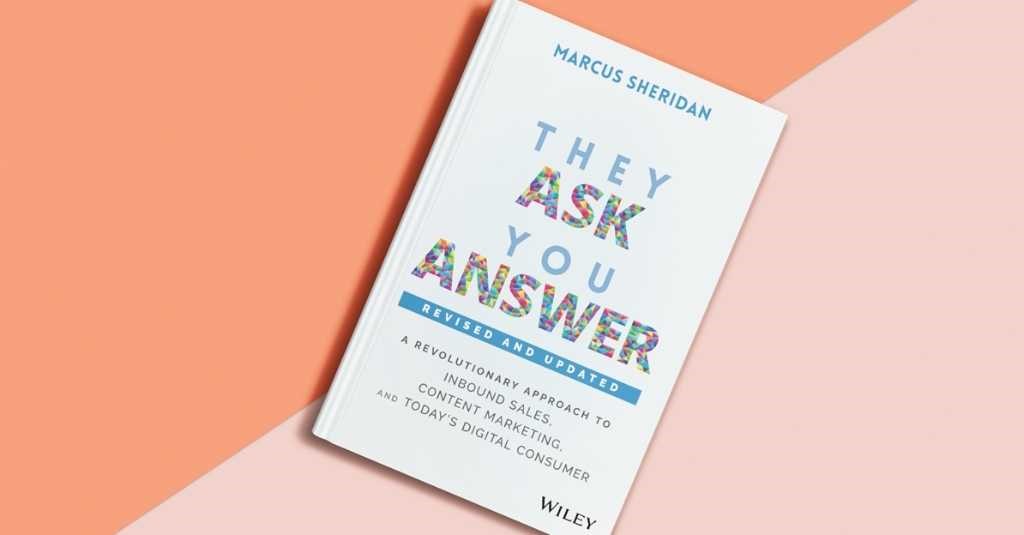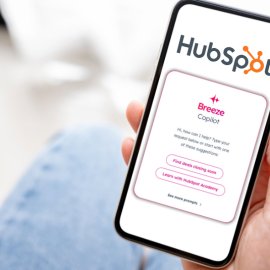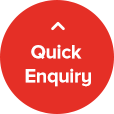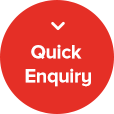Have you ever felt overwhelmed by the sheer number of reports available in HubSpot’s Sales Hub? Wondering which ones will truly help you drive your sales strategy forward? Many sales managers struggle to identify the most effective reports to gain meaningful insights, leaving them frustrated and uncertain about their data-driven decisions. But when you get the right reports in front of you, everything changes.
Imagine having a clear view of your sales pipeline, knowing exactly which deals are set to close, where you’re losing opportunities, and which sources are driving the most successful deals.
Imagine transforming your sales strategy with concrete data that guides your decisions and actions every step of the way.
This is entirely possible with the right HubSpot reports.
With experience onboarding and working with over 250+ HubSpot Clients and being a HubSpot Partner, we’ve seen firsthand how the right reports can transform a sales team’s performance.
The reports we’ll discuss are designed to provide you with the insights you need to optimise your sales process, improve your team’s efficiency, and ultimately, increase your bottom line.
In this article, you will discover the best sales reports in HubSpot’s Sales Hub, learn how to set them up, and understand how they can help you achieve your goals.
- Best Sales Hub Report #1: Deals Closing This Year
- Best Sales Hub Report #2: Lost Opportunities & Leads Report
- Best Sales Hub Report #3: Deal Sources
- Best Sales Hub Report #4: Deals Created Per Month
- Best Sales Hub Report #5: Deals Won Per Month
- Best Sales Hub Report #6: Activities by Rep
- Best Sales Hub Report #7: Call Types in Time Period
Best Sales Hub Report #1: Deals Closing This Year
The “Deals Closing This Year” report is a simple yet powerful tool that every sales team should have in their HubSpot arsenal.
This report provides a clear overview of all the deals expected to close within the current year, allowing you to monitor progress and forecast revenue more accurately.
Benefits of the Report
Using the “Deals Closing This Year” report, you can:
- Monitor Progress: Keep track of all deals expected to close within the year, ensuring that nothing falls through the cracks
- Forecast Revenue: Get a clear picture of potential revenue, helping in budget planning and goal setting
- Identify Bottlenecks: By viewing deals by pipeline stages, you can identify where deals are stalling and take corrective actions
This report is essential for maintaining a clear view of your sales pipeline and ensuring your team stays on track to meet their annual targets.
Setting Up the Report
DEMO:
To create this report, follow these steps:
- Navigate to Reports: In your HubSpot account, go to the Reports section and select “Create Report”
- Select Single Object
- Choose Deal Properties: Select “Deal Properties” as the basis for your report
- Set Filters: Apply filters to include only those deals with a close date within the current year. This can be done by setting the “Close Date” filter to the current year
- Select Metrics: Add the metric “Count of Deals” to see the total number of deals expected to close
- Break Down by User: For a more detailed view, break down the report by user. This allows you to see each salesperson’s contributions and identify who is on track to meet their targets
Customising the Report
To make the report even more insightful, consider adding the following customisations:
- Deal Amount: Include the deal amount to see the projected revenue for each stage of the year. This helps in understanding not just the number of deals, but also their monetary value
- Pipeline Stages: Break down the deals by their stages in the sales pipeline. This provides a snapshot of how deals are progressing and where they might be getting stuck
Best Sales Hub Report #2: Lost Opportunities & Leads Report
The “Lost Opportunities/Leads Report” is crucial for understanding why potential deals fall through.
By analysing the reasons behind lost opportunities, you can identify patterns and implement strategies to reduce losses and improve your overall sales process.
Benefits of the Report
Using the “Lost Opportunities/Leads Report,” you can:
- Identify Common Reasons for Loss: Understand the most frequent reasons for lost deals, allowing you to address recurring issues. For example, if you notice a high number of losses due to pricing, you might review your pricing strategy
- Improve Sales Strategies: Implement targeted strategies to mitigate the common reasons for loss, such as better qualification processes or enhanced training. For instance, if many deals are lost due to a lack of product understanding, you might develop additional training for your sales team
- Automate Follow-Up Actions: Set up automation to prompt your team to gather more detailed information about why opportunities were lost, ensuring that valuable feedback is captured. For example, you could automate a follow-up survey sent to prospects to understand their reasons for not proceeding
This report provides valuable insights into your sales process by highlighting areas where improvements can be made.
By understanding why deals are lost, you can take proactive steps to reduce these losses and increase your overall win rate.
Setting Up the Report
DEMO:
To create this report, follow these steps:
- Navigate to Reports: In HubSpot, go to the Reports section and click on “Create Report”
- Choose Deal Properties: Select “Deal Properties” to base your report on
- Set Filters: Apply filters to include only those deals that are marked as “Lost.” You can customise the time frame to view lost opportunities for a specific period, such as this month, this year, or all time
- Select Metrics: Add “Count of Deals” to see the total number of lost deals
- Break Down by Reason: Use the “Lost Reason” property to break down the report. This will show you the reasons provided for losing each deal
Customising the Report
Enhance the report by adding the following customisations:
- Time Frame: Filter the report by different time frames to identify trends over specific periods
- Deal Amount: Include the deal amount to see the monetary value of lost deals, which can help in understanding the financial impact of lost opportunities
- User Breakdown: Break down the report by user to see which sales reps are losing deals and why. This can highlight training opportunities or areas for process improvement
Best Sales Hub Report #3: Deal Sources
Understanding where your deals originate is crucial for refining your sales and marketing strategies.
The “Deal Sources Report” helps you track the origins of your deals, providing insights into which channels are most effective in driving new business.
Benefits of the Report
Using the “Deal Sources Report,” you can:
- Identify Effective Channels: Determine which channels are driving the most deals, allowing you to allocate resources more effectively. For example, if a significant number of deals come from email campaigns, you might invest more in email marketing
- Track Marketing ROI: Measure the return on investment for different marketing channels by comparing the number and value of deals sourced from each channel. For instance, if PPC ads are yielding high-value deals, you can justify the spend on that channel
Setting Up the Report
DEMO:
To create this report, follow these steps:
- Navigate to Reports: In your HubSpot account, go to the Reports section and select “Create Report”
- Choose Deal Properties: Select “Deal Properties” as the basis for your report.
- Set Filters: Ensure that all deals are included, without any time-based filters, unless you are focusing on deals from a specific period
- Select Metrics: Add “Count of Deals” to see the total number of deals
- Break Down by Original Source: Use the “Original Source” property to break down the report. This will show you the main sources where your deals are coming from
Customising the Report
To enhance the report, consider the following customisations:
- Create a Custom Property: Create a custom deal property called “Deal Source” for more detailed tracking. This can be used alongside the “Original Source” property for deeper insights
- Drill Down: Use the “Original Source Drill-Down 1” and “Original Source Drill-Down 2” properties to get more specific information about the sources. For example, you might see not just that a deal came from social media, but specifically from a LinkedIn post
- Time Frame Analysis: Apply time frame filters to see how sources perform over different periods, helping to identify trends and shifts in deal origins
Best Sales Hub Report #4: Deals Created Per Month
The “Deals Created Per Month” report is essential for tracking the volume of new deals being added to your pipeline.
This report helps you understand your team’s deal creation activity over time and can indicate the effectiveness of your lead generation efforts.
Benefits of the Report
Using the “Deals Created Per Month” report, you can:
- Monitor Deal Creation Activity: Keep track of the number of new deals being added to your pipeline each month, ensuring a steady flow of potential sales. For example, if you notice a dip in deal creation, you can investigate and address any underlying issues
- Assess Lead Generation Efforts: Evaluate the effectiveness of your lead generation strategies by comparing the volume of deals created over different periods. If a new marketing campaign leads to an increase in deals, you know it’s working
- Identify Seasonal Trends: Recognise patterns and trends in deal creation to anticipate busy periods and prepare accordingly. For instance, if you see a spike in deals every January, you can plan resources and strategies to capitalise on this trend
This report provides a clear view of your deal creation activity, helping you ensure a healthy pipeline and adapt your strategies based on real-time data.
By regularly monitoring this report, you can maintain a proactive approach to your sales efforts and drive consistent growth.
Setting Up the Report
DEMO:
To create this report, follow these steps:
- Navigate to Reports: In HubSpot, go to the Reports section and click on “Create Report”
- Choose Deal Properties: Select “Deal Properties” to base your report on
- Set Filters: Apply filters to include deals created within a specific time frame, such as the current month, last month, or a custom period
- Select Metrics: Add “Count of Deals” to see the total number of deals created
- Break Down by Month: Use the “Create Date” property to break down the report by month. This will show you the number of deals created each month
Customising the Report
Enhance the report by adding the following customisations:
- Deal Amount: Include the deal amount to see the monetary value of deals created each month. This helps in understanding both the volume and value of new deals
- User Breakdown: Break down the report by user to see which sales reps are contributing the most to deal creation. This can highlight top performers and identify areas for improvement
- Pipeline Stages: Filter by pipeline stages to see at which stages new deals are being created. This can help in understanding how deals are progressing through your sales process
Best Sales Hub Report #5: Deals Won Per Month
The “Deals Won Per Month” report is a critical metric for tracking your sales team’s success.
This report provides insights into the number of deals successfully closed each month, helping you assess performance, identify trends, and set future goals.
Benefits of the Report
Using the “Deals Won Per Month” report, you can:
- Track Sales Performance: Monitor the number of deals closed each month to gauge your sales team’s performance. For example, if you notice a consistent increase in deals won, you may attribute this to improved sales strategies or successful campaigns
- Set Realistic Goals: Use historical data to set achievable sales targets and goals for your team. If your team typically wins 50 deals a month, you can set a goal to increase this by 10% in the next quarter
- Identify Successful Strategies: Analyse the sources and types of deals that are most frequently won to refine your sales strategies. For instance, if deals from a particular source have a higher win rate, you might focus more resources on that channel
By regularly monitoring the “Deals Won Per Month” report, you can maintain a clear view of your sales success and make data-driven decisions to drive growth.
This report is essential for keeping your sales team motivated and aligned with your business objectives.
Setting Up the Report
DEMO:
To create this report, follow these steps:
- Navigate to Reports: In HubSpot, go to the Reports section and select “Create Report”
- Choose Deal Properties: Select “Deal Properties” as the basis for your report
- Set Filters: Apply filters to include only those deals that are marked as “Won.” You can customise the time frame to view deals won within a specific period, such as the current month, last month, or a custom date range
- Select Metrics: Add “Count of Deals” to see the total number of deals won
- Break Down by Month: Use the “Close Date” property to break down the report by month. This will show you the number of deals closed each month
Customising the Report
To enhance the report, consider adding the following customisations:
- Deal Amount: Include the deal amount to see the monetary value of deals won each month. This helps in understanding both the volume and value of successful deals
- User Breakdown: Break down the report by user to see which sales reps are closing the most deals. This can highlight top performers and provide insights for coaching and development
- Deal Source: Add the “Deal Source” property to understand which sources are generating the most successful deals. This can inform your marketing and lead generation strategies
Best Sales Hub Report #6: Activities By Rep
The “Activities by Rep” report is a valuable tool for monitoring the efforts of your sales team.
By tracking the different types of activities each sales rep engages in, you can gain insights into their productivity and identify areas for improvement. As a sales manager, this is an invaluable report.
THIS HAS A DEMO IN IT ALREADY AS IT IS NOT A CUSTOM REPORT:
Benefits of the Report
Using the “Activities by Rep” report, you can:
- Monitor Productivity: Track the number and types of activities each rep is completing to ensure they are staying productive. For example, if a rep has a high number of calls but few emails, you might encourage them to balance their activities for better results
- Identify Training Needs: Recognise patterns that indicate where additional training might be needed. If a rep has low activity in meetings, they might benefit from training on scheduling and conducting effective meetings
- Evaluate Performance: Compare activity levels across your team to identify top performers and those who might need additional support. For instance, if one rep consistently logs more activities and achieves better results, you can investigate and replicate their methods across the team
By regularly monitoring this report, you can ensure that your sales team is engaging in the right activities to drive results.
This helps in maintaining high productivity levels and identifying opportunities for coaching and development.
Best Sales Hub Report #7: Call Types In Time Period
The “Call Types in Time Period” report provides valuable insights into the different types of calls your sales team makes over a specific period.
By analysing these call types, you can understand your team’s calling behaviour, identify areas for improvement, and optimise your call strategies.
Benefits of the Report
Using the “Call Types in Time Period” report, you can:
- Optimise Call Strategies: Identify which call types are most effective and adjust your call strategies accordingly. For example, if follow-up calls have a higher success rate, you might focus on increasing the number of follow-ups
- Improve Call Outcomes: Understand the outcomes of different call types to identify areas where your team can improve. If a significant number of initial contact calls result in voicemails, you might refine your calling times or scripts
- Balance Call Activities: Ensure that your sales reps are balancing their call activities effectively. For instance, if a rep is making too many initial contact calls but few closing calls, you might coach them on advancing deals through the pipeline
By regularly monitoring this report, you can gain a comprehensive view of your sales team’s calling activities and make data-driven decisions to enhance their performance.
This ensures that your team is using their calling time effectively and contributing to your overall sales success.
Setting Up the Report
Demo:
To create this report, follow these steps:
- Navigate to Reports: In HubSpot, go to the Reports section and select “Create Report”
- Choose Sales Activities: Select “Sales Activities” as the basis for your report
- Set Filters: Apply filters to include calls made within a specific time frame, such as this month, last month, or a custom period
- Select Metrics: Add metrics for different call types, such as initial contact, follow-up, and closing calls
- Break Down by User: Use the “User” property to break down the report by individual sales reps
Customising the Report
To enhance the report, consider adding the following customisations:
- Call Outcome: Include the outcome of each call type, such as connected, voicemail, or no answer, to gain more detailed insights
- Call Duration: Add call duration to see how much time reps spend on each call type, helping you understand where their efforts are concentrated
- Team Breakdown: If you have multiple sales teams, break down the report by team to compare call activities across different groups
So, What’s Next?
Utilising the right sales reports in HubSpot’s Sales Hub can significantly enhance your sales team’s performance and drive your business growth.
By leveraging these reports, you gain valuable insights into every aspect of your sales process, from deal creation to closing, and everything in between.
Once you have the right reporting in place, you’re going to want to make sure you’re using the right sales tools to close deals.
Read: The Best Sales Enablement Tools