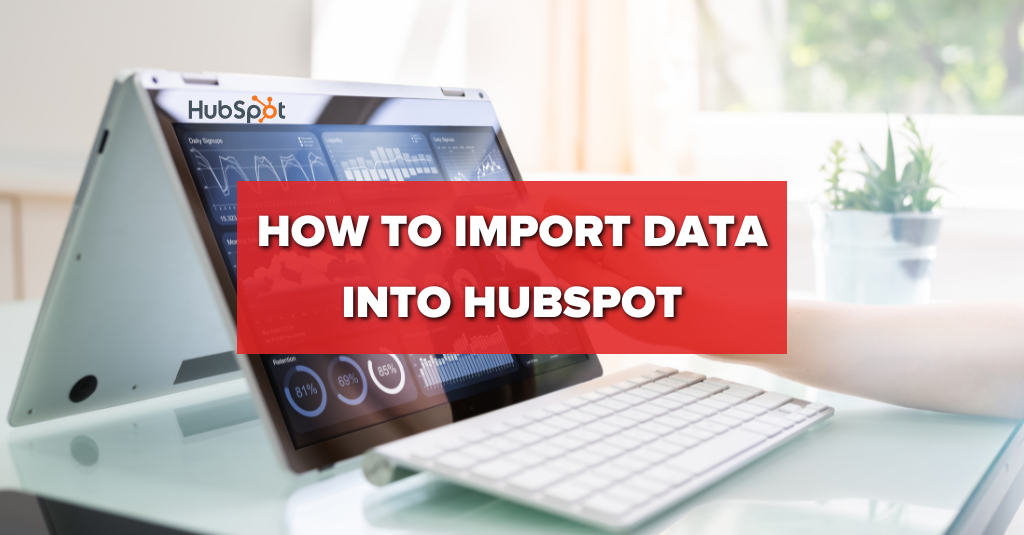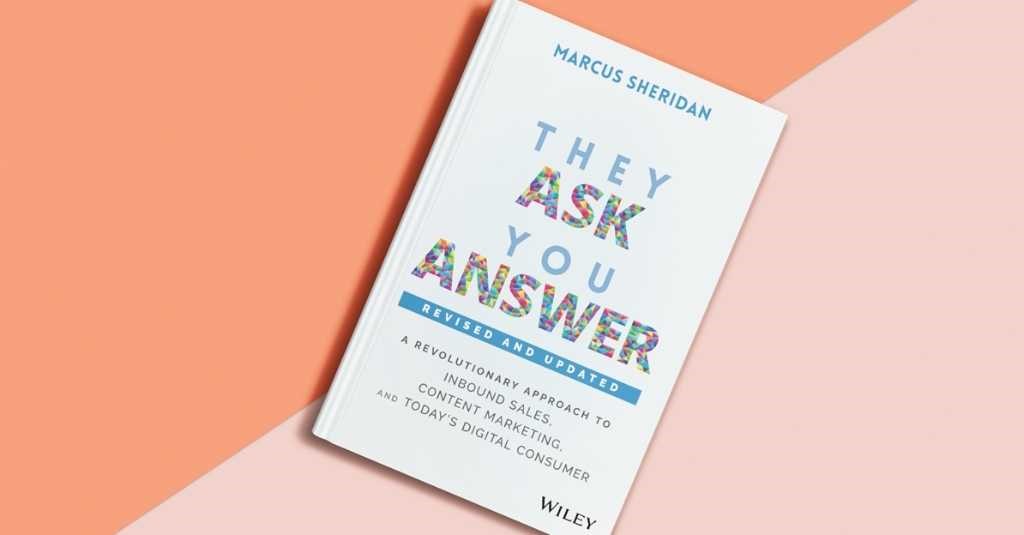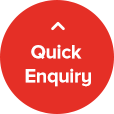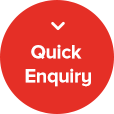Picture this: you’ve just implemented HubSpot into your business, ready to take your marketing and sales to the next level. You’ve spent weeks preparing your team for this moment, making sure everyone is trained and ready to start using the powerful software. But then you realise, you have no data in HubSpot to work with.
If this scenario sounds familiar, don’t worry. You’re not alone. Many businesses struggle with the process of importing data into HubSpot. It can be a daunting task, with many different requirements and steps to consider. But don’t let that discourage you from taking action. The benefits of having clean, accurate data in HubSpot are numerous, and the success of your marketing and sales efforts depends on it.
That’s why we’ve created this guide on how to import data into HubSpot. We’ll take you through the entire process, from preparing your data for import to post-import considerations and tips for maintaining clean data. Whether you’re importing from Excel, Salesforce, or other CRM software, we’ve got you covered.
So without further adieu, let us guide you through the steps you need to take to start importing data into HubSpot like a pro. With the right approach and a little bit of know-how, you’ll be on your way to making the most of HubSpot’s powerful capabilities and driving real results for your business.
Preparing for Data Import into HubSpot
You’ll need to do four things to prepare your data for import into HubSpot:
- Understanding HubSpot data requirements
- Identify where the data is coming from
- Identify what data you want to bring into HubSpot
- Clean your data
Understanding HubSpot data requirements
Before importing data into HubSpot, it is important to understand the data requirements set by the platform. HubSpot has specific data fields and formats that need to be followed in order for the import to be successful. This includes required fields such as first name, last name, and email address. HubSpot also has limits on the number of characters that can be used in some fields.
You can see a full list of HubSpot’s specific import requirements here.
Identify where the data is coming from
It’s important to know where your data is coming from before you start your import because this will determine how your import is conducted. Here’s two questions to consider asking yourself:
- Do you have a CRM that your data currently sits in or are you using excel sheets and other documents to store your data?
- If you do have a current CRM, how big is it? Is it small like Zoho or more of an enterprise software like Salesforce?
Once you know the answers to these questions, you’ll know which process to use to import your data into HubSpot. For example, if you’re not using a CRM, then you’ll want to do the excel to HubSpot import. On the other hand, if you’re using Salesforce, there’s a slightly different process to use for importing than if you were to use something like Zoho.
Identify what data you want to bring into HubSpot
If you want to bring in objects like contacts, it’s pretty simple and straightforward to do. However, if you have multiple objects you want to bring in (deals, companies, contacts and associations between these three objects) it can become a little complicated.
When you’re bringing in multiple objects with different associations to each other (called cross objects) HubSpot requires you to follow specific processes to import the data properly. We cover how to do this later in the article.
Knowing whether you’ll be importing single objects or cross objects will help you prepare when you begin your import process.
Clean your data
When it comes to cleaning your data, you can either do it before you import into HubSpot, or in HubSpot. Whether you decide to do it before or after importing is completely up to you. Here’s a checklist to go through for cleaning your data:
- Ask yourself, ‘do I really need all of this data?’ You’ll find that you don’t actually need to keep all of the data that you own. For example, if you have deals spanning several years, some of which may no longer be relevant, you might consider ‘last activity date is more than 12 months’ as a filter, and archive all data that fits that filter. Another example is if a contact doesn’t have an email address, they may or may not be worth bringing over – it really depends on what you decide internally is the best. The key is to make a decision on what data you want to keep and what you don’t.
- Run your contact list through NeverBounce. This checks your emails for validity, so that you can delete any emails that NeverBounce finds are invalid.
- If you want to have historical deal information in HubSpot, you can do this too. But again, make sure the data is clean with properties like ‘deal amount’ and ‘close date’, otherwise it may be useless to bring into HubSpot.
- Depending on the source of the import, there is a knowledge base document which shows you how to set your files up for importing. If you’re importing from an excel file, you’ll want to make sure you spend a decent amount of time to ensure the headers are all correct so that they’re mapped correctly into HubSpot when you do complete the import. For example, correctly modifying date formats, dropdown selects, and more.
And here’s some resources from HubSpot that can help you in cleaning your data:
- Data Cleanup Best Practices (HubSpot)
- What is Data Cleansing, why it matters, and why you need to do it
Importing Data into HubSpot from Excel
HubSpot’s importing wizard makes it easy to import data from Excel spreadsheets. The wizard will guide you through the process and provide instructions on how to format your data so that it can be imported correctly. You will need to ensure that the headers are correctly set up, including date formats and dropdown select options in HubSpot to Excel.
Here’s a detailed guide from HubSpot on exactly how to import an excel file into HubSpot.
To summarise the above guide, you’re going to want to follow the below steps:
- Clean up your data
- Prepare the csv and format it correctly according to HubSpot’s guides.
- Go through the HubSpot import wizard to import your file.
Here’s how you can access HubSpot’s import wizard.
Importing Data into HubSpot from Salesforce
If you’re using Salesforce and want to import your data to HubSpot, you can leverage HubSpot’s Salesforce integration.
Here’s the steps you’re going to want to follow:
- Review the data you want to bring in.
- Access the Salesforce Migration Integration and use it to import the data seamlessly. For a detailed guide on how to access, use and import data from Salesforce through the Salesforce Migration Integration, you can check out this guide.
Importing Data into HubSpot from Other CRM Software
How you import data into HubSpot from other CRM software depends on whether or not there is an integration for that software. Here’s how to check if there’s an importing integration:
- Go to HubSpot App Marketplace
- Search for your CRM software on the app marketplace
- If you find it, check the details to see whether or not it has an importing integration. Also, make sure to check that it will do what you want it to do.
- If it does what you require, add the app to your HubSpot portal and follow the instructions in the app to import your data. Every integration will have different steps, so how you proceed from here will depend on what integration you’re using. However, it should be pretty simple since you’re following a setup guide.
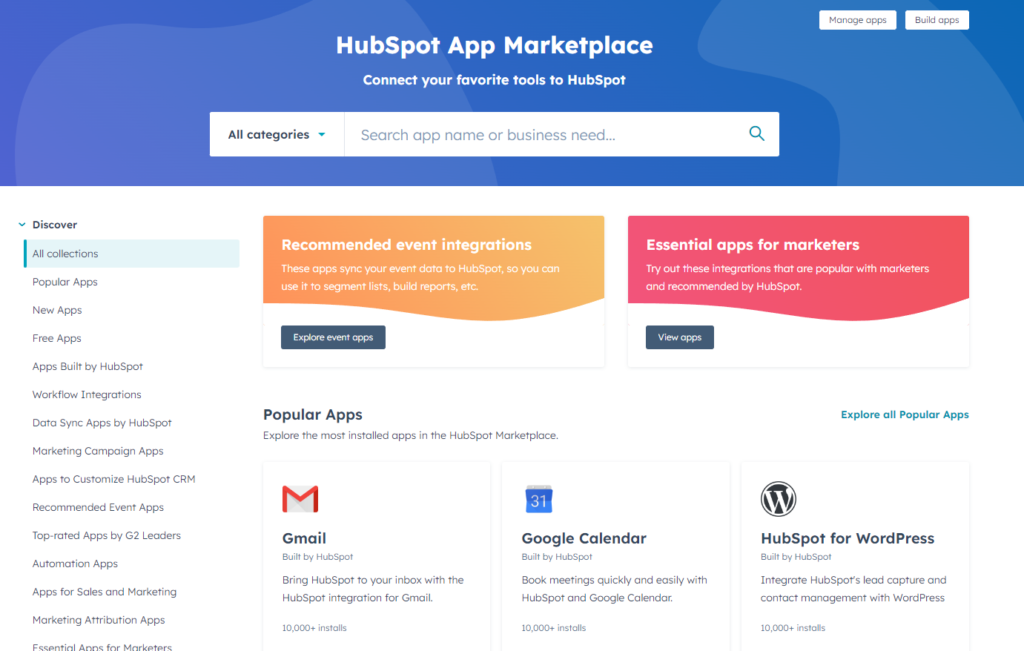
If you find that there isn’t an existing integration, then you can still follow the below steps to import your data into HubSpot:
- Export the data from your existing CRM into a spreadsheet. How to do this will depend on your current CRM.
- Clean the data and make sure it follows HubSpot’s importing standards.
- Import into HubSpot using the Excel to HubSpot Wizard (covered earlier in article).
You might also have data in different systems and you might want to bring that data over. The problem that we’ve seen is that people try to do too much in HubSpot at once. Our recommendation is to start with one system first, bring the data over from that system and do it well, and then move onto the next.
Associating Objects Together on Import
If you have multiple objects that you’re bringing over, such as deal information and contact information, and you want to associate the objects together, you will not want to bring in companies and contacts separately. If you do bring them in separately, we recommend removing the existing data and starting fresh.
Here is a step by step guide on how you can import different objects with associations in HubSpot. In the guide, refer to the section titled ‘Import multiple objects in two files’.
Note: you will need to make sure BOTH files (the company file and contact file) have a column called ‘Company Name’ for the association to be successful. If you have any issues or find any errors occur while following the steps in the guide, then you should definitely use HubSpot tech support.
What if I can’t Import the Data myself?
If you have trouble or don’t want to dedicate time to doing this yourself or within your team, you can use a third party provider like RedPandas to do the whole migration for you. Keep in mind that this will cost a minimum of $10,000, and potentially more, depending on the complexity of the import.
If you would like our assistance on this, get in touch with us here.

Post Import Considerations
When importing data into HubSpot, there are several post-import considerations to keep in mind.
- It’s essential to verify that the data was imported accurately and matches the original source. This includes checking for any missing or duplicate records, incorrect formatting, or errors.
- Ensure that the imported data is properly segmented and tagged so that it can be easily searched and categorised within the HubSpot database.
- It’s a good practice to set up automated workflows and tasks to ensure that the data stays up-to-date and relevant over time. For example, setting up a workflow to automatically remove users from your marketing list if an email to them hard bounces (this means that the email isn’t delivered to their inbox).
- Train your team on how to effectively use and manage the imported data, including how to access and analyse it using HubSpot’s reporting tools. By following these post-import considerations, you can ensure that your data is accurate, organised, and accessible, enabling your team to make better decisions and drive more impactful marketing and sales initiatives.
So, what’s next?
If you want to make better use of your HubSpot experience or need assistance with importing and getting onboard with HubSpot, you can contact us here.
In the meantime, here’s some articles you might find worth a read if you plan on or are currently using HubSpot: